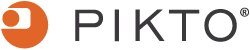Page: If you are creating your pages in another program [InDesign, Photoshop, Artisan, etc.] you will want to be sure you set your pages up at the correct size. This will allow you to upload them to the photo book designer scaled correctly, this way your images and text will not be cut off the edge of your pages. Once your page is created, save the file as a .jpg.
Your .jpg file becomes the image [or photo] that you upload. In your project, you click on the blue button "Add Photos". When uploaded, you can drag your photo onto the page of your choice. You then have the option along the top menu bar (in Advanced Editing) to fit. You can then choose if you want to fit it to one page, fit to the 2-page spread, or fit it to a photo box. Some people prefer to create their pages individually, and some create entire spreads.
You will see a thin red line near the edge of your photo book page. Everything beyond this red line is the bleed, the part of the photo that will be cut off to ensure your page is full of colour leaving no white border. When you set up your page keep your text and photos in far enough from the edge so they are not trimmed.
*When creating a single page, the 1/8” width bleed will be on the outside edge, not the edge attached to the spine of the book.
Covers: Keep in mind these measurements for covers are a guideline. The spine width will vary depending on the number of pages you order. The average size is 1/2". Keeping borders, photos and text in from edges will ensure nothing is pushed off the cover area.
When creating your cover as two separate pages, keep in mind that the bleed portion of your design will not apply to the edge connecting to the spine. Therefore, if setting up your front cover document, remember you can design tight to the left edge because that edge connects to your spine. The right edge of the front cover will be wrapped around the cover and the 3/4“ bleed will be cut off that side. The same applies to the back cover, but in the opposite direction. When creating a back cover design, you can design tight to the right side because that will connect to the spine. The left edge will then be wrapped around the cover piece and the bleed will be cut off.
If you do not design a separate spine, be sure to extend one of your cover images over the spine area. This is all clearly marked in the template on-line.
*All pages will have 1/8” bleed trimmed off, while the covers will have 3/4” bleed.
Sizes - Creating Pages in Another Program
Use our measurements to ensure accuracy.