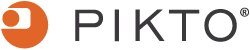Please note that the number of photos you upload will be the number of pages your book will have. You are required to upload at least 20 photos but can add up to 100 photos.
- Choose your size
- Upload your photos
- If you want to swap a picture out, you can drag and drop from your photos into the photo box, and it will do the switch.
- It is recommended to go through all the pages and make sure that your photos are cropped how you would like. If they are not, you can double click on the photo where you can arrange it.
- If you want to add more page’s press insert page and then simply drag and drop your photos onto the page.
- If you want to remove a picture you can press the red x on the top right.
Editing Options
- Adjust your photo - click on it allowing you to crop or rotate it
- Edit your photo go into ‘Advanced Editing’
- Change the text - by clicking on the text
- Add a picture box, or a text box
- Add effects or enhance your photo - by clicking on the photo
- Add embellishments by dragging them on to the page (edit, move, or change size)
NOTES:
- To add a Background, click background. Here you can scroll through the top or sort by categories along the side. When you find the background, you were looking for, simply drag and drop it onto the page. To edit your background select it and you will see all the editing options there.
- At the bottom of the designer all your pages show. Here you can organize them in whatever order you wish, along with adding and deleting pages. Each new spread will be added in front of the one that you selected at the bottom.
PRINTING GUIDES:
- For printing purposes, it is important to know that anything beyond the red line will be cut off so anything important like text should be kept away from that line. It is always a good idea to preview your book before ordering to make sure everything in the book is how you would like it to be.